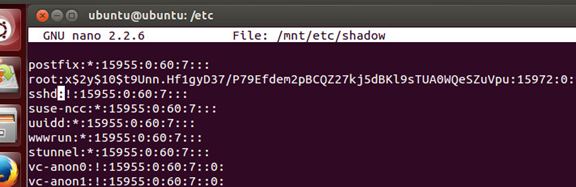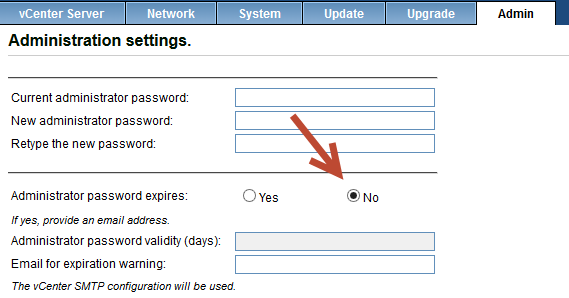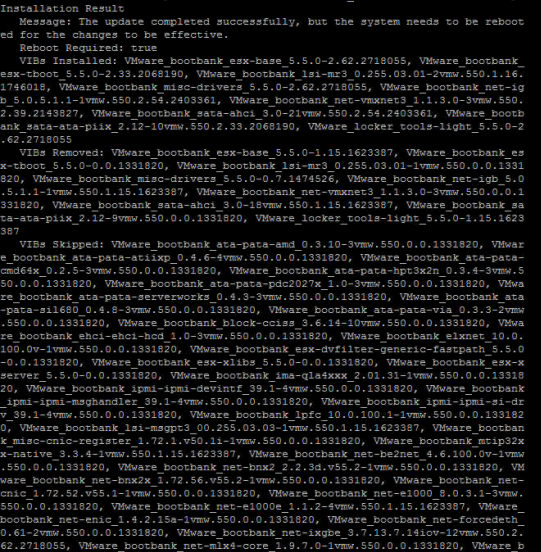As a Consultant, I have the opportunity of seeing a lot of different operating environments from a variety of customers. At a high-level, most customers have the same data center infrastructure (Servers, Storage, Running Virtualization, etc). Although the configurations of these environments vary, I see one configuration mistake made by many of these customers – “ISCSI Port Binding”.
For those unfamiliar with ISCSI Port Binding, Port Binding binds/glues the ISCSI Initiator interface on the ESXi Host to a vmknic to allow for ISCSI multipathing. Binding itself technically doesn’t “allow multipathing”, just having multiple adapters can do that. But if you have Multiple Adapters/VMkernel ports for ISCSI used in the SAME subnet/broadcast domain, it will allow multiple paths to the ISCSI array that broadcasts one single IP Address.

Why do I need to bind my Initiator to a VMkernel anyway?
When you have multiple ISCSI Adaptors on the same subnet, there is really no control on where data flows or how to control data broadcasts of the adapters. You literally flood that network with rouge packets.
* Note: I am trying to make this easy to understand for those that don’t have a deep technical experience on this subject. And in doing so, I am only telling half-truths here to keep things simple. Don’t call me out on this 🙂
When should you enable ISCSI Port Binding?
ISCSI Port Binding is ONLY used when you have multiple VMKernels on the SAME subnet.

Pictured above, you can see there are multiple VMkernel ports on the same subnet and broadcast domain. You MUST use port binding! If you do not, you may experience the following:
– Unable to see ISCSI Storage on ESXi
– Paths to storage are reported as Dead
– Loss of Path Redundancy Errors
ISCSI Port Binding bypasses some vSwitch Functionality. No Data Path, No Acceleration.
Array Target ports must reside in the same Broadcast Domain & Subnet as the VMkernel port
All VMkernel ports used for ISCSI must reside in the same broadcast domain & subnet
All VMkernel ports used for ISCSI must reside in the same vSwitch
When should you NOT enable ISCSI Port Binding?
Do not enable Port Binding if Array Target ports are in a different broadcast domain & subnet
ISCSI VMkernel ports exist in different broadcast domain, Subnet an/or vSwitch
Routing is required to reach the array
If LACP/Link Aggregation is used on ESXi host uplinks to the pSwitch

In the above example, you should NOT use Port Binding. In doing so, you may experience:
– Rescan times take longer than usual
– Incorrect number of paths per device are seen
– Unable to see any storage from the array
So why do I say you are probably doing it wrong? Most storage arrays use the second example as a best practice for multipathing to the array. Most customers follow those best practices and use two VMkernel Ports on different subnets to connect to their arrays. But most people still enable port binding!
If you are guilty of this, you can easily remove the existing Port Bindings. Doing so will cause a temporary loss to your storage, so make sure all VMs are shutdown, and you have a maintenance window.
Now you know!