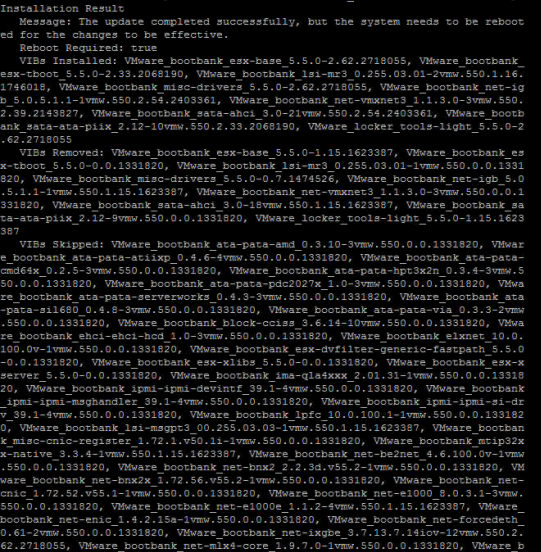While attempting to upgrade a ESXi host from 6.0.0.3073146 to the latest 6.x build (6.0.0.update02-4192238) via CLI (see my post here about pathcing via CLI)

I got the following error:
[DependencyError]
VIB VMware_bootbank_esx-base_6.0.0-2.43.4192238 requires vsan >= 6.0.0-2.43, but the requirement cannot be satisfied within the ImageProfile.
VIB VMware_bootbank_esx-base_6.0.0-2.43.4192238 requires vsan << 6.0.0-2.44, but the requirement cannot be satisfied within the ImageProfile.
Please refer to the log file for more details.

The exact build on the error may be different on yours, but the issue is the same. I found this KB from VMware and decided to make a post that gets right to the point: VMware KB
This error occurs because the newest version of VSAN (which is built into ESXi) is looking for a specific base hypervisor build (esx-base). In order to run the update successfully, you’ll need to define the update profile for the VIB you are using. Its actually a lot easier than it may sound.
First, lets find the software profile the VIB you will be using contains. Run the following command, pointing the destination to the .zip VIB you uploaded to a datastore on the host.
esxcli software sources profile list -d <location_of_the_esxi_zip_bundle_on_the_datastore>
It will output something similiar to this:
 That Name is the Profile you will need to add to your update command.
That Name is the Profile you will need to add to your update command.
So in my case, the update command would look like this (highlighting added for emphasis):
esxcli software profile update -d /vmfs/volumes/datastore1/VMware-ESXi-6.0.0.update02-4192238.x86_64-Dell_Customized-offline-bundle-A04.zip -p Dell-ESXi-6.0U2-4192238-A04

It should update and finish with no errors:

The final step is to issue a reboot command, and you are done.
![]()